Item - Nutrients Tab
Items > Item Management > (select item) > Nutrients
This tab is available on items with the Ingredient or Simple Recipe attributes.
Nutrients can be added via the Nutrition Facts Label Scanner or entered manually to ensure appropriate nutrient analysis of menus.
If this item has been linked to the CN Database, the following message will appear. Click Child Nutrition Database Item to go to the CN Database record of the item.

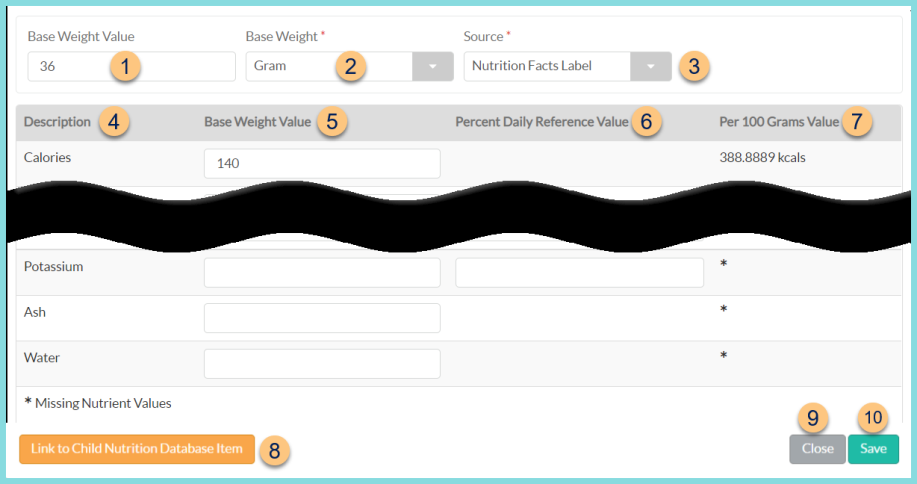
-
Base Weight Value - Enter the weight found at the top of the nutrition facts panel.
Note: Use the gram weight if available for the most accurate calculation. -
Base Weight - Select the unit of measure found at the top of the nutrition facts panel. (Gram, Kilogram, Ounce, Pound)
-
Source - Select the source of the data for documentation purposes
Child Nutrition Database (Note: This will be automatically selected if an item is linked to the CN Database. It is unselectable upon manual entry of nutrients.)
Manufacturer Fact Sheet
Nutrition Facts Label
Other
Note: If any of the fields below are not included on the nutrition facts label, the field can be left blank, or a zero can be entered. If the field is left blank, an asterisk will appear indicating missing nutrition information on various menu reports.
-
Description - notice the nutrient description (Calories, Total Fat, Saturated Fat, Trans Fat, Cholesterol, Sodium, Total, Total Carbohydrate, Dietary Fiber, Sugars, Added Sugars, Protein, Vitamin A, Vitamin C, Vitamin D (D2+D3), Calcium, Iron, Potassium, Ash, Water)
-
Base Weight Value - enter the value of the corresponding nutrient for the weight entered in item 2.
-
Percent Daily Reference Value - enter the percent daily reference value of the corresponding nutrient for the weight entered in item 2. Note: TITAN will calculate the Percent Daily Reference Value based on the entered Base Weight Value OR calculate the Base Weight Value based on the entered Percent Daily Reference Value.
-
Per 100 Grams Value - notice the calculation of the Per 100 grams value and the unit of measure. The formula is Nutrient Base Weight Value / Base Weight * 100
-
Link to Child Nutrition Database Item - click to choose an item from the CN Database to link. Nutrient information will be populated into the local item. Note: This is recommended for produce, herbs, spices, pantry staples, and raw meats. This is not recommended for processed products that may vary by manufacturer. Ultimately, it is up to the school district to decide which items should be entered manually and which will be linked to the CN Database.
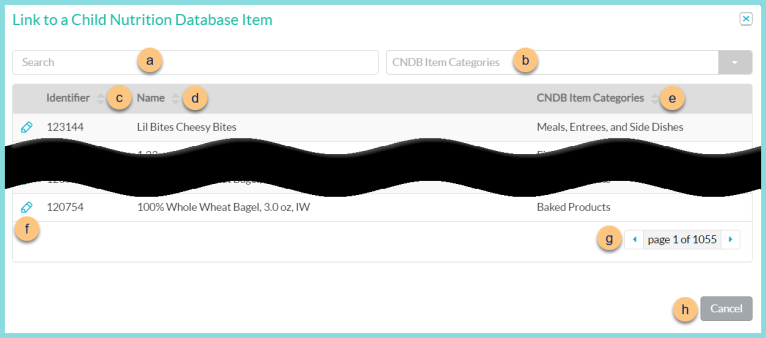
-
Search - search by item name or identifier
-
CNDB Item Categories - filter by category
-
Identifier - click to sort by Identifier
-
Name - click to sort by name
-
CNDB Item Categories - click to sort by category
-
Pencil - click to link item
-
< > - click to scroll through pages
-
Cancel - click to return to the previous screen without linking
Unlink Child Nutrition Database Item (not pictured, CN Database linked items only) - click to disconnect the item from the CN Database. The weight and nutrients will remain and are editable.
-
Close - click to return to Item Management without saving changes
-
Save - click to save changes